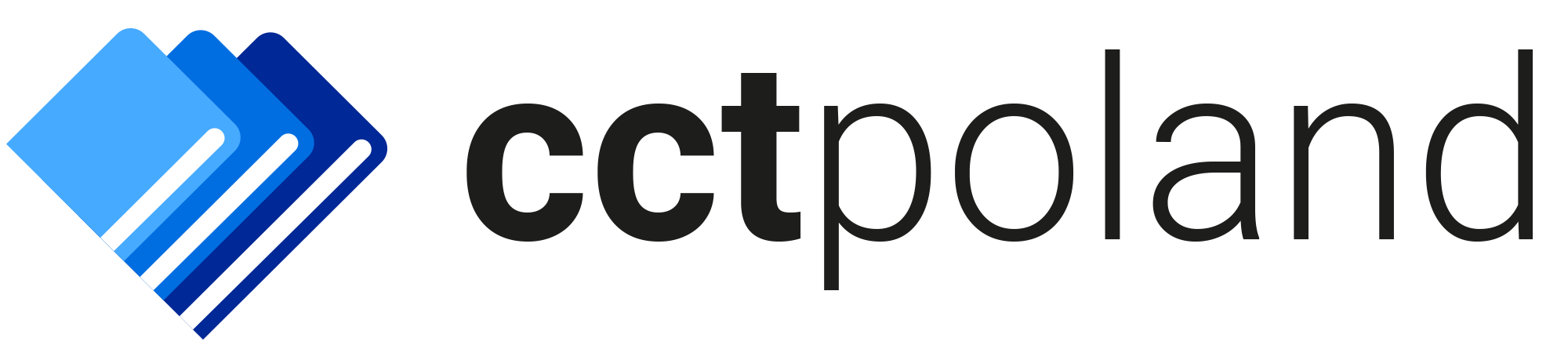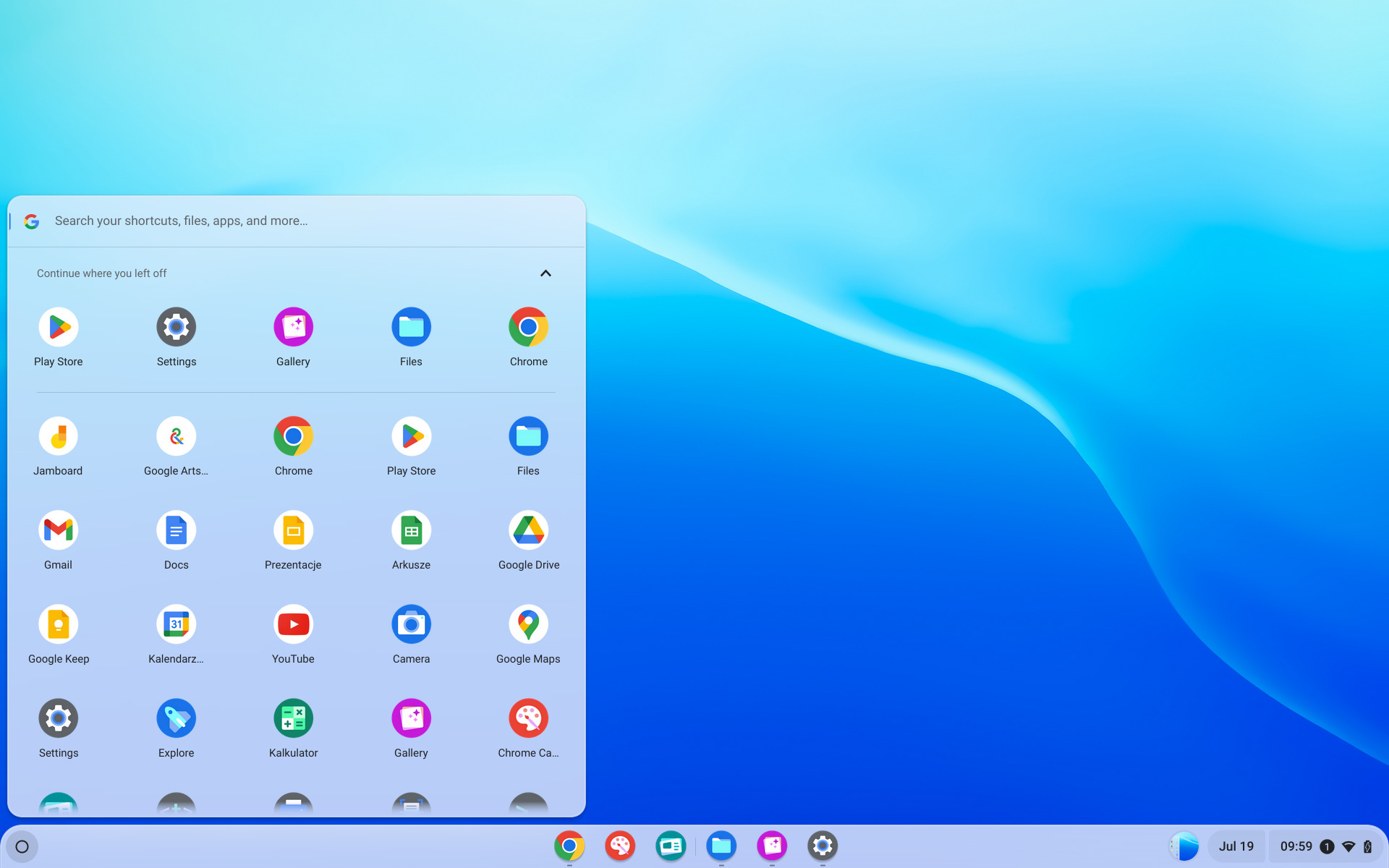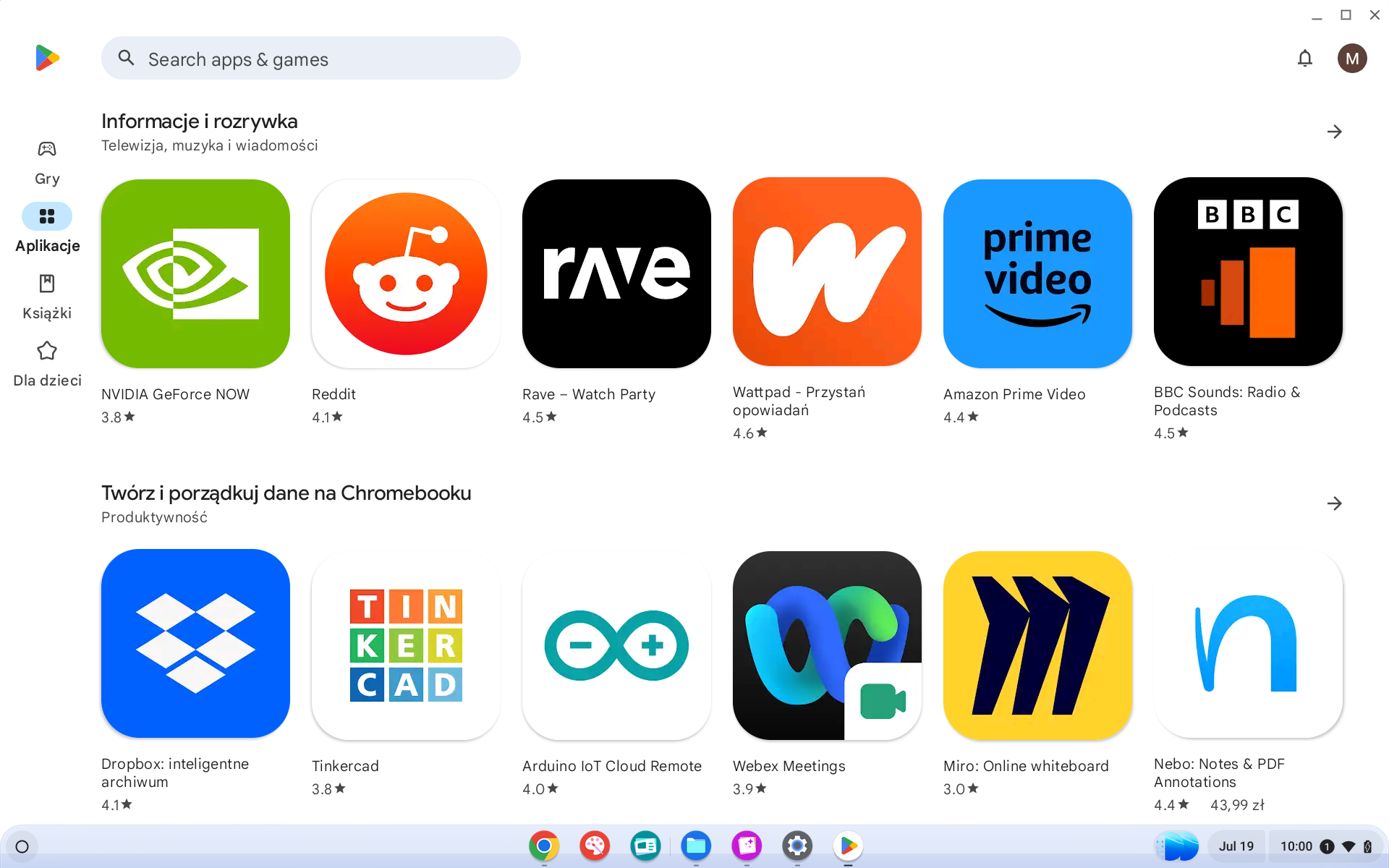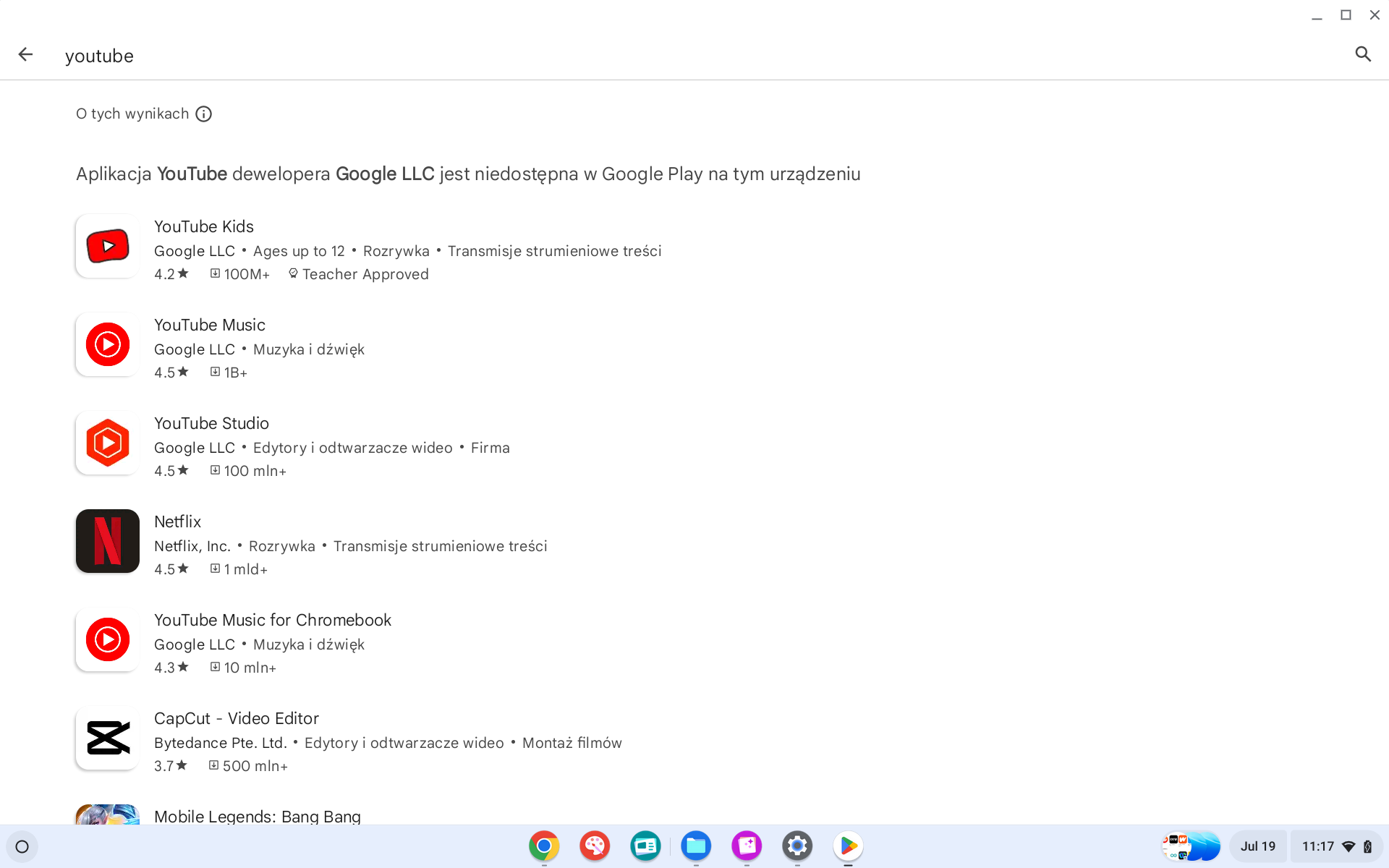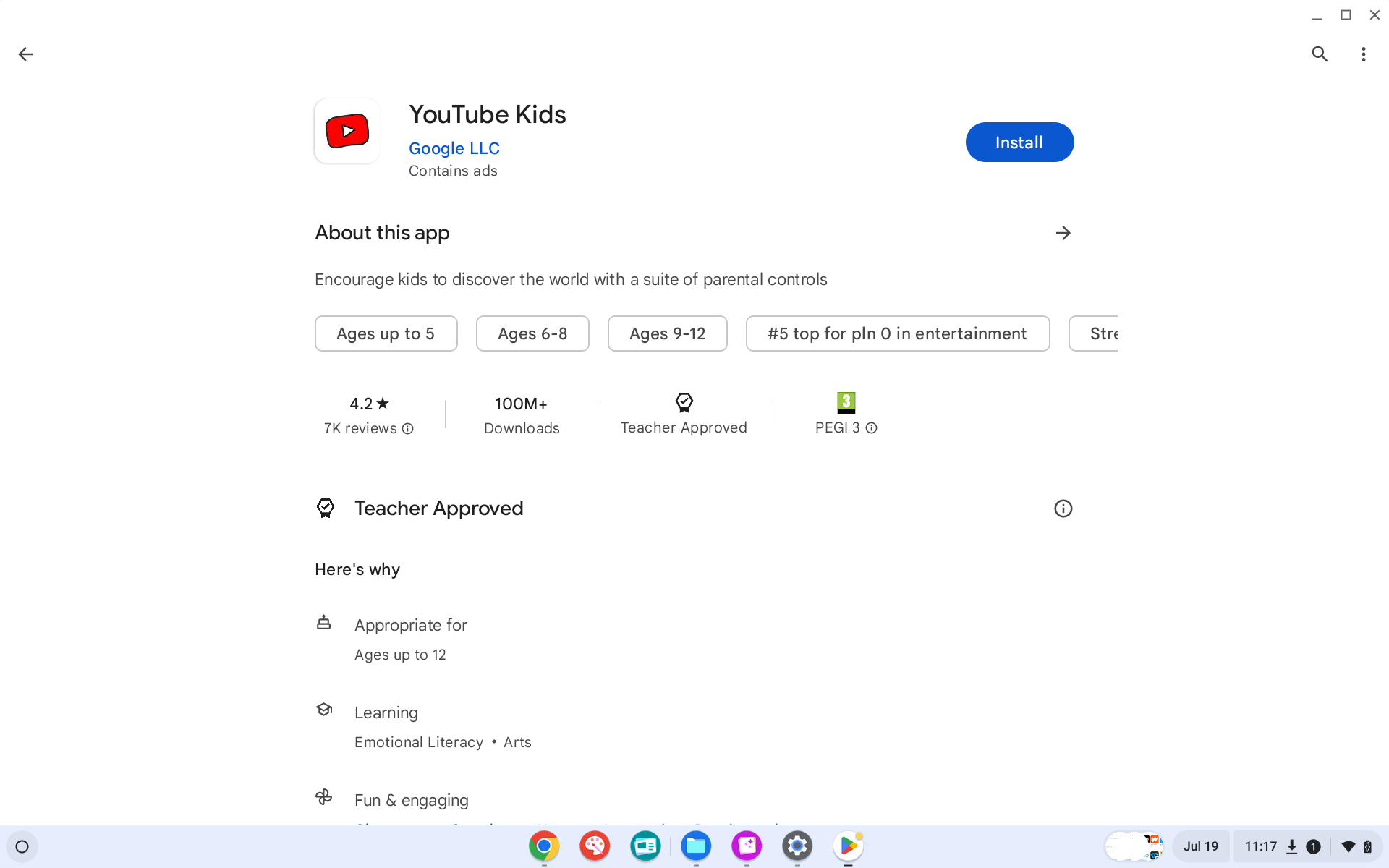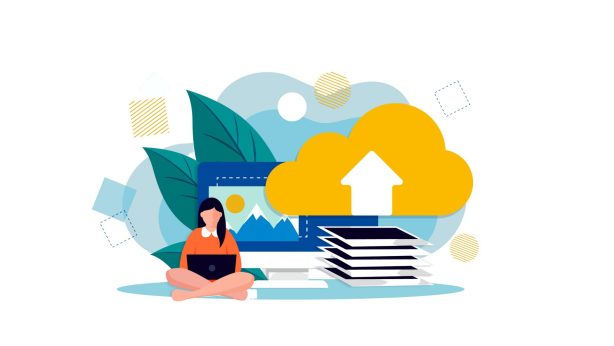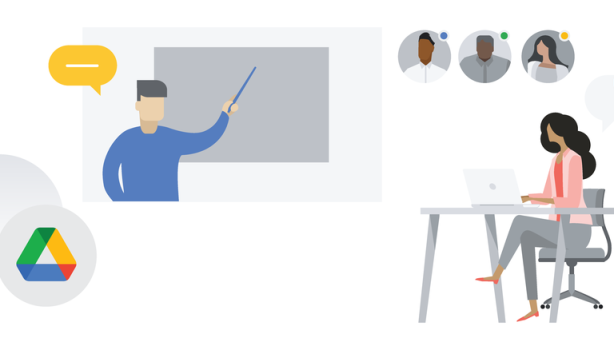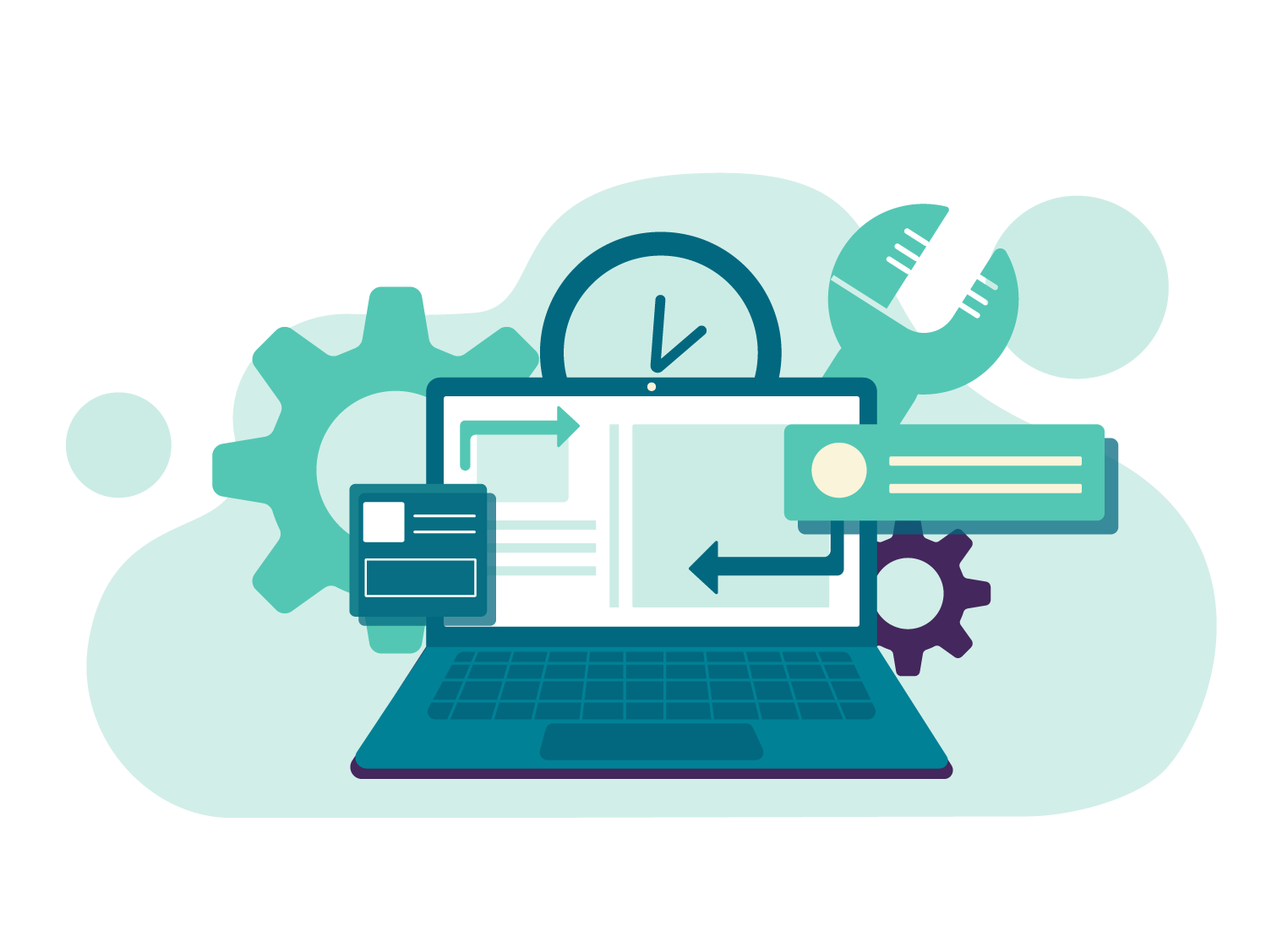
How to install an app on your Chromebook?
Chromebook can be an alternative for standard Laptops used in schools and companies, however we get it that at first it can be very confusing and hard to navigate. With that on our minds we decided to help you and created this quick and easy guide on how to install an app in your Chromebook.
That’s it, congratulations you have successfully installed an app on your Chromebook!