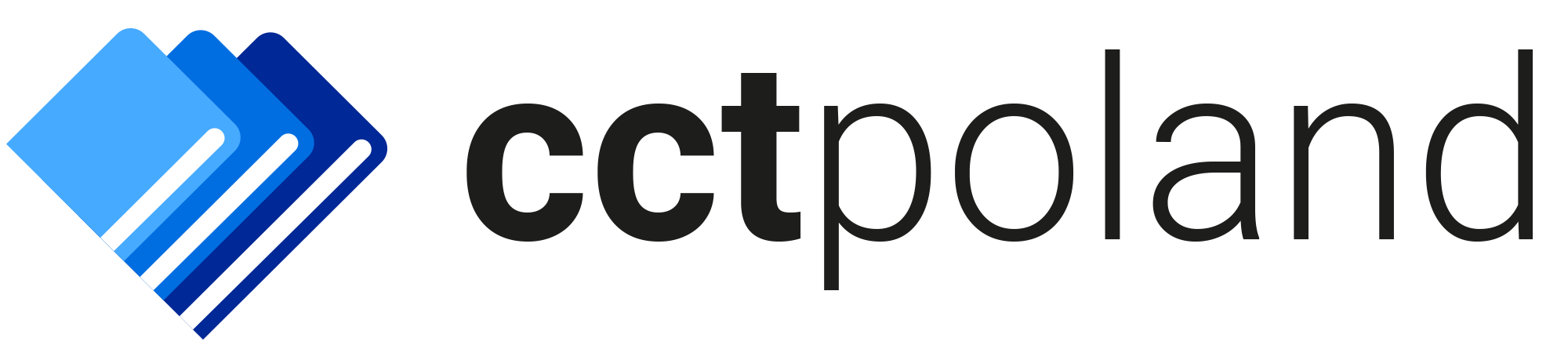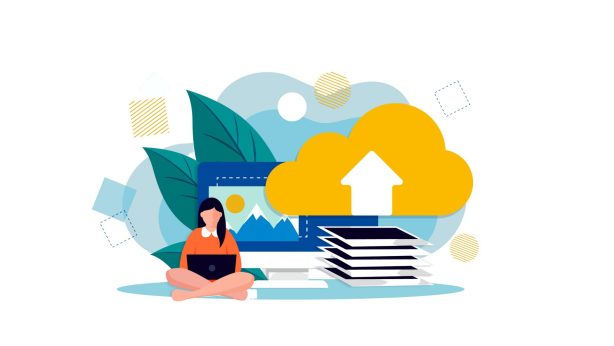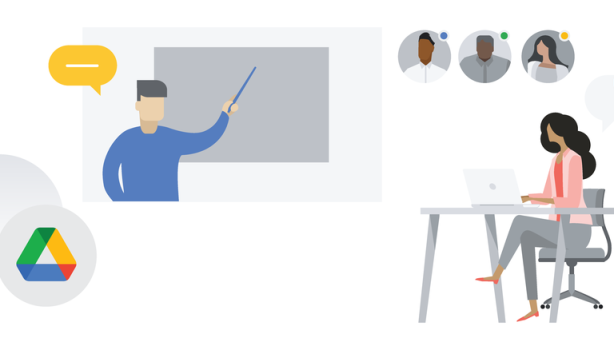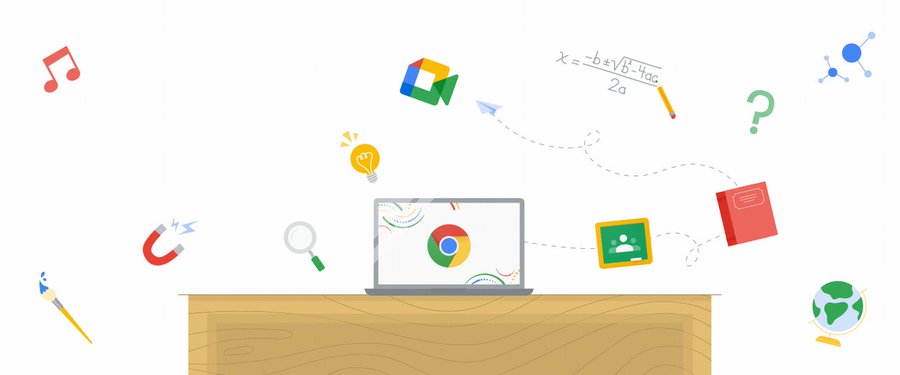
Google Workspace for Education: The Ultimate Tool for Teachers and Students
As a teacher or student, having access to the right tools can make all the difference in your educational experience. Luckily, Google Workspace for Education has got you covered.
With a plethora of features ranging from shared documents and spreadsheets to video conferencing and beyond, Google Workspace for Education is a true powerhouse when it comes to productivity. But where do you even begin?
Here are just a few ways you can leverage these tools to streamline your workflow and engage your students.
Chromebooks offer a wide range of features for students with diverse learning abilities. Those features are catered to students with visual, auditory and physical impairments. In the following section, you will find 12 accessibility features that are made to make the learning process of every student equally accessible:
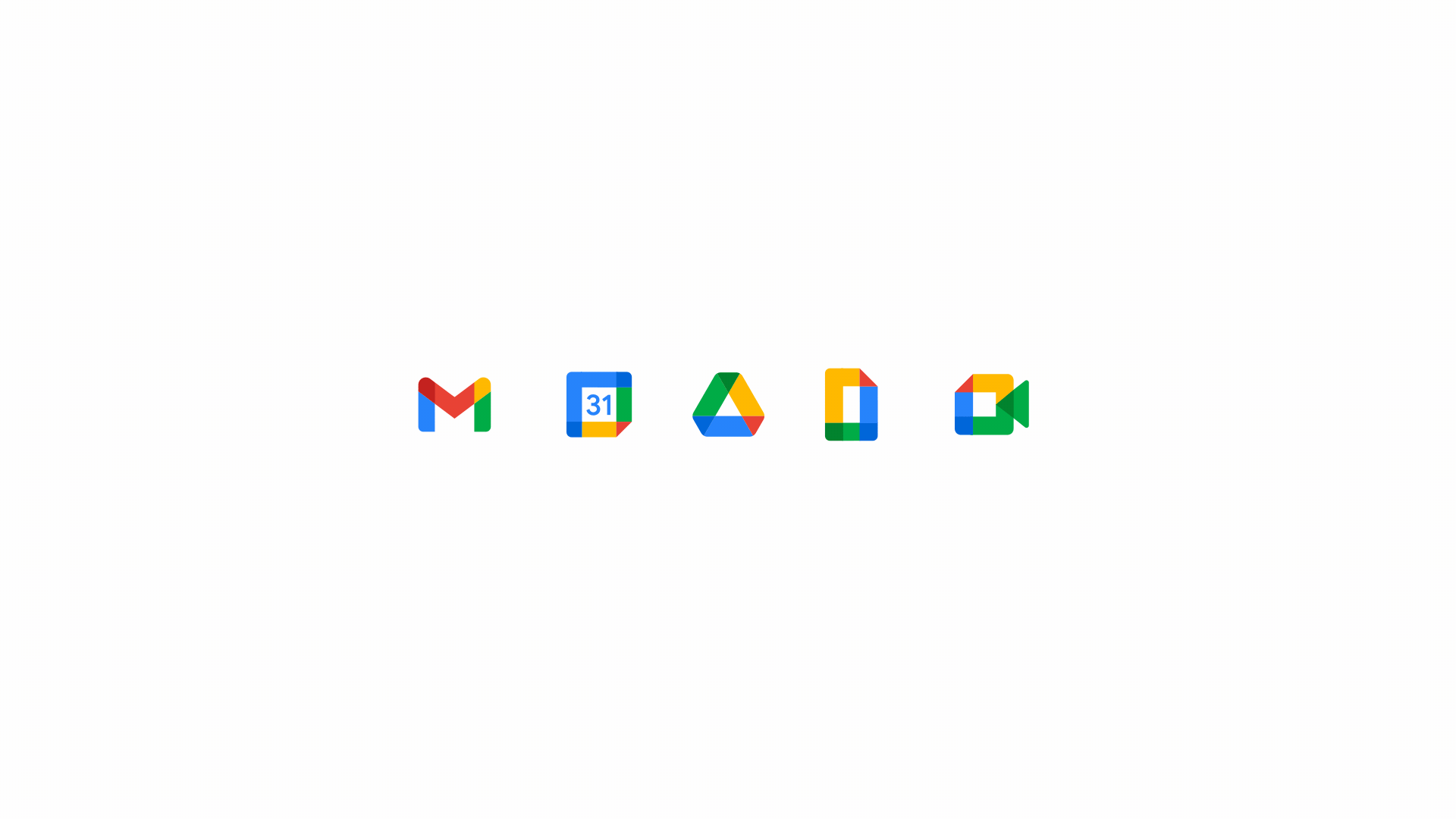
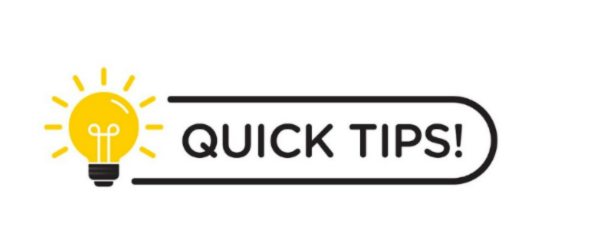
Number #1
Google Drive: Are you tired of digging through piles of documents, pictures, and spreadsheets to find what you need? Google Drive is your virtual filing cabinet for all educational things. Google Drive lets you store and share documents with your students, all in the cloud. Create folders for each class, share them with your students, and let everyone collaborate on projects seamlessly. Organize your documents, images, and videos in one place and access them from any device, anywhere. With Google Drive you can create folders and manage their subfolders, you can add specific names to each folder for easier organisation and make your files and documents easily searchable by adding colours or marking them with a “Star” symbol. With Drive you save time – no more sifting through endless documents to find what you need! Explore the “Recent” Section for a quick and easy way to find them. Say goodbye to wasted time searching for that one important file!
Make your life simpler and more efficient with Google Drive. Try it out for yourself and never struggle with file organisation again!
Number #2
Google Classroom: Say goodbye to messy email chains and disorganized assignments. Google Classroom is a platform that allows teachers to create and manage classes, assign and grade assignments, track student progress, post announcements, and communicate with students all in one place. And with seamless integration with other Google Workspace tools, you can easily share materials with your students.
Number #3
Google Meet: This tool provides benefits such as study groups, virtual meeting with your class or even one on one meetings with your students. By taking advantage of Google Meet students and teachers can communicate and collaborate, organise and structure their study sessions more efficiently by keeping themselves up-to date with different processes and their progress, the possibilities are numerous.
Number #4
Google Hangouts: The tool provides easy and fast access to video lectures or presentations uploaded to the class, access to documents shared by the students, teachers and students are able to host a video conference and record the lecture for later revisit of the materials.The tool allows flexible use no matter the place you are. Because of the integration with other Workspace tools Hangouts allows you to share files, lectures and materials discussed during the lesson with your students right away.
Number #5
Google Forms: Have you ever wondered how to get feedback from your students or does it take forever to go through all the survey papers? Google Forms allows for fast and easy data collection from students. You can create pools, surveys, assessments, quizzes and even make a personalised story quiz tailored to each student. There is an automatic statistics analysis integrated withing the Google Forms that shows you the results and provides you with a detailed data. The real-time insights can help you understand the efficacy of a lecture, what was hardest to lear during the lecture or what was the most interesting aspect of the lesson. Those insights can fine-tune the teaching-learning process by helping understand the needs of your student better.
Number #6
Google Sites: Give your class a digital hub. Use Google Sites to create a website for your class where you can host your syllabus, post announcements, and share resources with your students. With integration with other Google Workspace tools, you can embed documents and presentations right into your site. With Google Workspace for Education, you’ll never have to worry about managing multiple tools again. Streamline your workflow and revolutionize your teaching with these powerful, easy-to-use tools. Your students will thank you!
Number #7
Keyboard Shortcuts: Are you tired of wasting time clicking through menus and submenus in Google Workspace? Do you want to impress your colleagues with your lightning-fast proficiency? Look no further! Here you will find some of the many keyboard shortcuts created to make your life easier.
Want to insert a hyperlink in Google Docs? Just hit “Ctrl + K” and voila! Your text is now clickable. Need to copy the formatting of a selected text? Easy peasy – simply press “Ctrl + Shift + C“. But wait, there’s more! The possibilities are endless with Google Workspace’s keyboard shortcuts. Whether you’re a spreadsheet wizard or a Gmail pro, there are shortcuts to help you work smarter, not harder. And the best part? You don’t have to memorize them all! Simply press “Ctrl + /” in any Google Workspace application, and you’ll have access to a full list of shortcuts at your fingertips.
Try incorporating just one or two shortcuts into your workflow each week. Before you know it, you’ll be a shortcut master!
Number #8
Real-time collaboration: Have you ever sat in a meeting and discussing a project with your team and just when you thaught you’ve nailed down the perfect plan, someone comes up with a brilliant idea. But how do you incorporate it into the plan without losing momentum?
The answer is – Google Workspace. The platform is easy and intuitive to use – the ultimate game-changer. With its real-time collaboration feature, multiple people can work on the same document or spreadsheet simultaneously. It’s like having a virtual brainstorming session where everyone’s ideas are welcomed and heard. With the Workspace tools you can share files and see changes made in real-time. The Comments section provides space for questions, comments and feedback in a seamless way for improved collaboration. The platform is accessible anywhere, anytime wether it is online or offline, made to suit your wants and needs at all times. Google Workspace has also a strong security mind embedded in its tools with advanced security features such as preventing unauthorised access to your account, double authentication when entering into your google account, security agains suspicious downloadable files and more. If you are curious about the security features you can take advantage of check out the “The Advanced Protection Program”.
The Google Workspace tools can save you time and effort while increasing the quality and productivity of work as well as providing great opportunities for collaboration in real-time.
Number #9
Google Workspace Templates: Are you tired of staring at a blank document, wondering where to begin? Do you struggle to create visually appealing presentations or organised spreadsheets? Look no further than Google Workspace templates! With a wide range of templates available for documents, presentations, and spreadsheets, you can save time and kick-start your creativity with pre-built designs and layouts.
- Impress your students with a modern and visually appealing pitch deck
- Plan your next lecture with a colourful, organized and engaging itinerary
- Teach your student how to showcase their skills and successes by showcasing the resume and portfolio template builders
Accessing these templates is as easy – simply open a new document, presentation, or spreadsheet, and select “Template Gallery” from the menu. Save yourself hours of frustration and let your imagination run wild with Google Workspace templates.
Don’t settle for boring and uninspired work. Let Google Workspace templates help you bring your ideas to life!
Number #10
Customisation Settings: The settings the platform has to offer have a variety of options to personalise your experience based on your preferences. If you have ever sent an email and wished to edit it you can now retract the email before it reaches its destination and edit it. You can filter the notifications in your email to get reminders and notifications only for important events and do not loose focus or get distracted. Speaking of focus and distraction there is an option where you block all notifications in order to get your “Focus Time”. There are plenty of settings allowing you to customize your emails, reminders, notifications, etc. To access the settings features go to the gear icon and select “Settings”. Now you can decide how to edit and change the settings according to your preferences in order to make your work or studies more pleasurable and efficient.
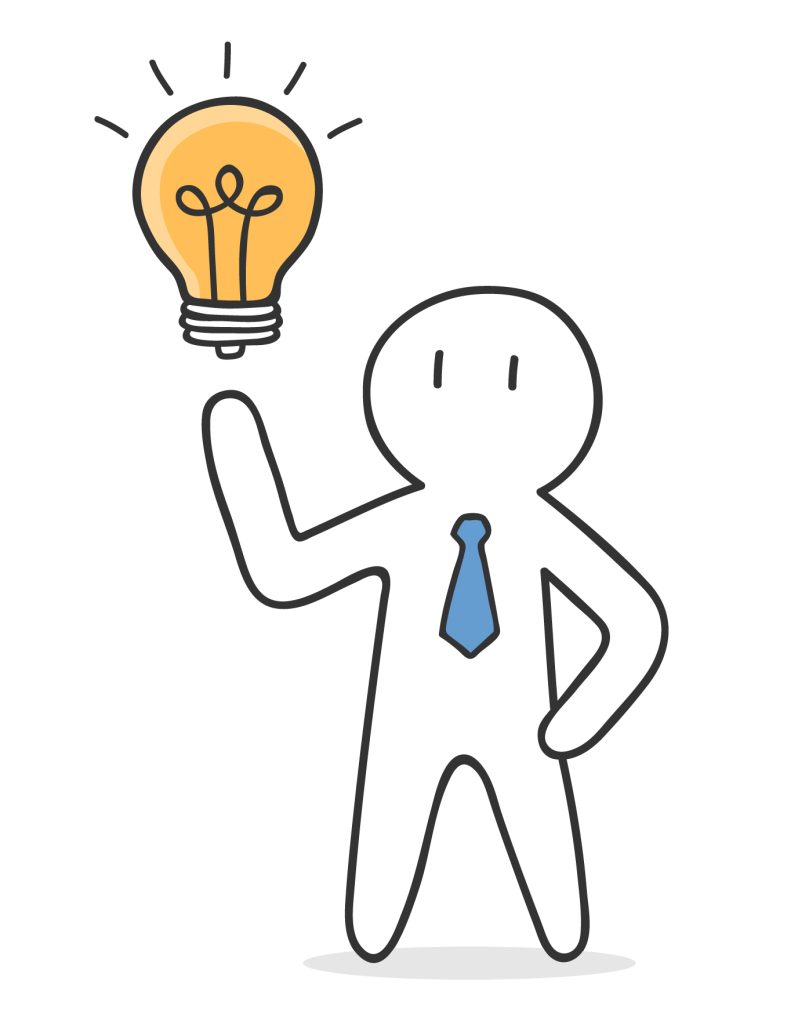
With those 10 tips and tricks about Google Workspace and its tools you can elevate your experience and show off your new skills and knowledge to your colleagues, students, and classmates. Get to test and try out those tools and perhaps you can soon start implementing some of those tips and tricks into your daily use of Workspace. Start exploring today!
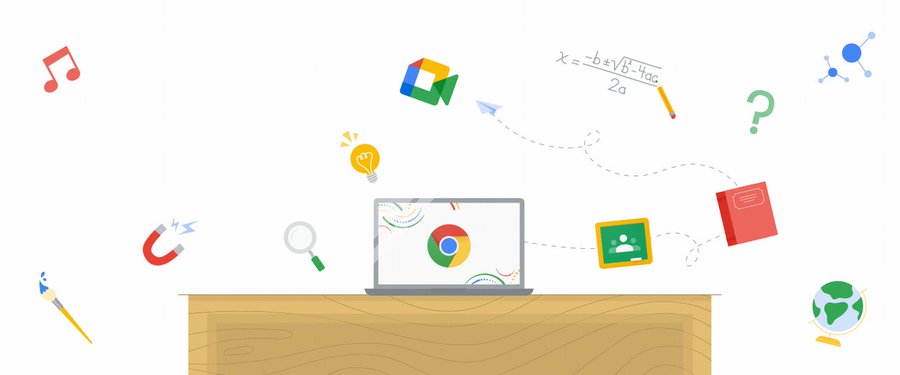
Choose the right Google Workspace for Education plan for your organisation:
Education Fundamentals*
A free set of tools that enable team learning in a secure environment.
Education Standard
Improved security and data analytics tools that help reduce risk and eliminate threats with better visibility and control in the education environment.
Teaching and Learning Upgrade
An enhanced tool for educators that supports communication and classwork promotes academic integrity.
Education Plus
A complete solution for the organisation that includes high-level security and data analytics, enhanced teaching and learning tools, and more.